You can log in by face when the computer is locked, when you resume it from the Standby or Hibernation modes, and when the current user logs off and a new user attempts to log in.
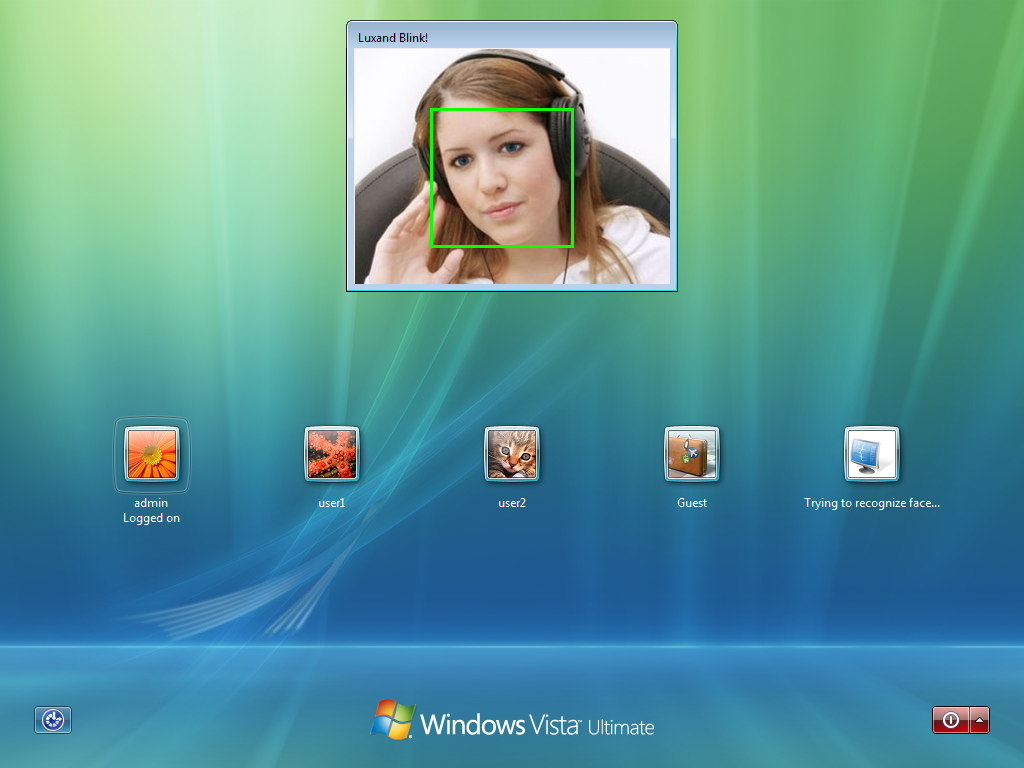
Remember that you can still access your PC using your username and password if you would rather log in that way instead of using the webcam.
After installation, Luxand Blink! adds its icon to the system tray.
By double-clicking the icon, you can bring up the Settings window where you can configure different application settings (See: Settings). You can also open the window by clicking the right mouse button on the tray icon and selecting Settings.
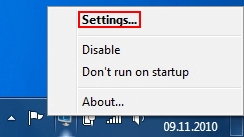
To disable automatic face login, click the right mouse button on the tray icon and select Disable.
- Double-click the Luxand Blink! icon in the system tray to open the Settings window, and then click Disable.
- Right-click the Luxand Blink! icon in the system tray and click Disable.
To enable face login again, do one of the following:
- Double-click the Luxand Blink! icon in the system tray to open the Settings window, and then click Enable.
- Right-click the Luxand Blink! icon in the system tray and click Enable.
















