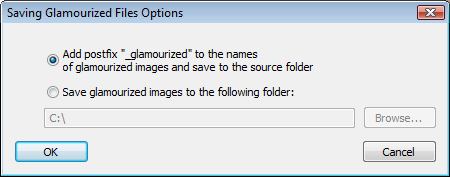To enter the Batch mode, go to the menu bar and select File → Batch Glamourize. You can also select the mode on the Open/Save panel of the Quick menu.
To open the list of photos for batch processing, go to the main menu and select View → Image List. Besides, the batch list is loaded automatically when the user switches to the Batch mode. The program window in the Batch mode is shown below:
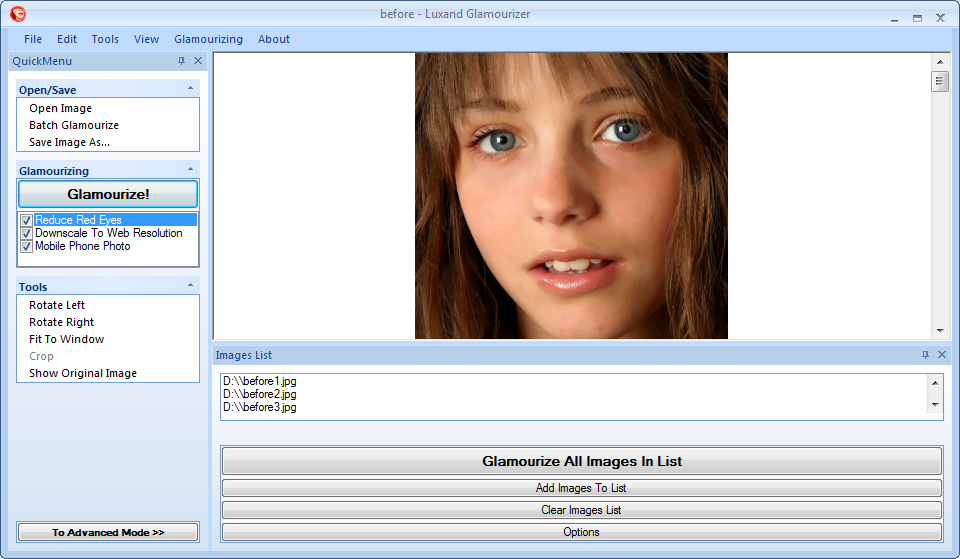
Batch list options:
Glamourize All Images In List – Edit all images in the batch list. Edited images are saved to the folder, specified in Options.Add Images To List – Add images to the batch list.
Clear Images List – Delete all images from the batch list.
To delete one or more images from the list, the user needs to select the required photos and click Del on the keyboard.
Options – Select how to save edited photos. The first option saves images to the source folder with postfix “_glamourized”. The second option saves photos to the selected folder with original file names.