1. Double-click LuxandGlamourizerInstall.exe to begin installation.
2. Click Luxand Glamourizer License agreement in the installation window.
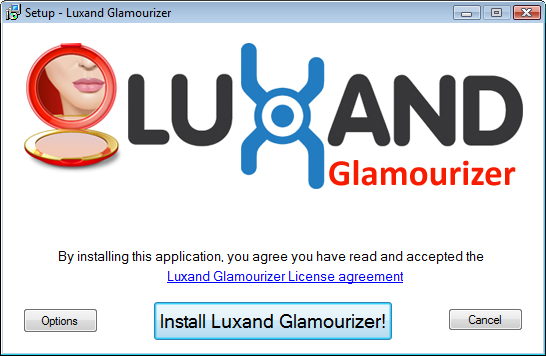
3. Read the License Agreement carefully. If you agree to its terms, click I Agree.
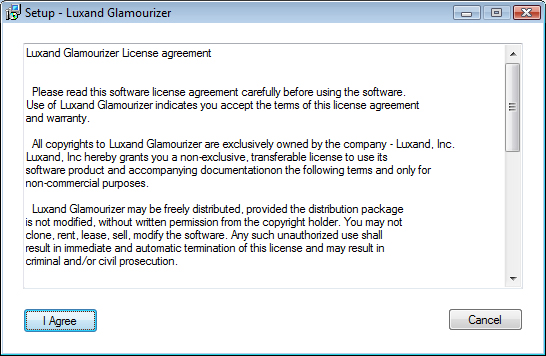
4. If you want to install Luxand Glamourizer to a different folder, click Options. Choose the path to install the program, select the folder in the Start menu and click OK.
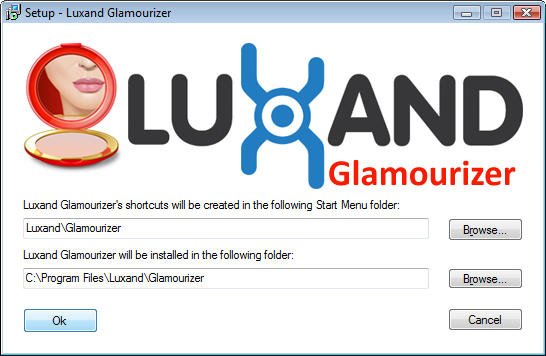
5. Click Install Luxand Glamourizer! to begin installation.
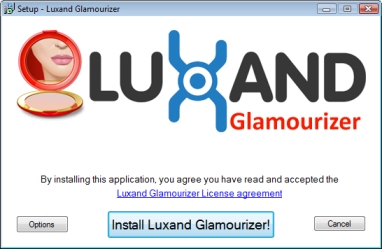
6. Wait until the software is installed into the selected folder.
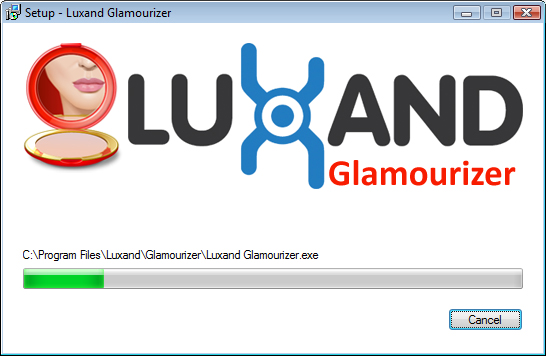
7. Installation is completed.
If you have problems or errors during the installation, please, contact our technical support.
















