1. Double-click the setup file to begin installation.
2. Click Luxand Blink! License agreement in the installation window.
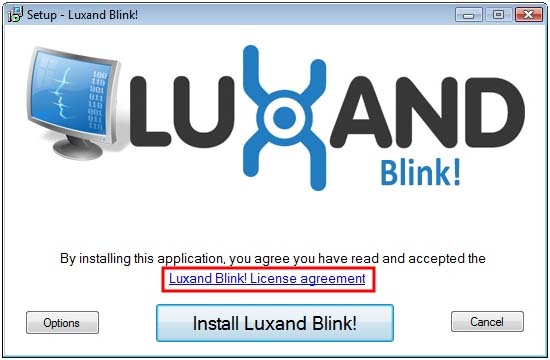
3. Read the License Agreement carefully. If you agree to its terms, click I Agree.
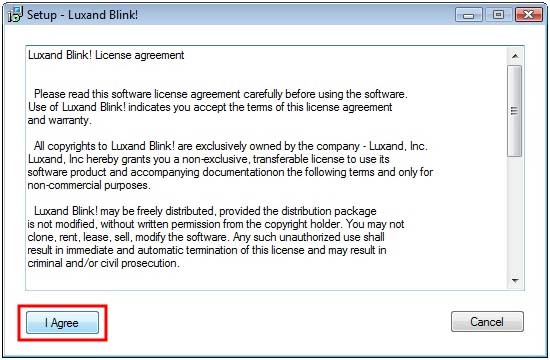
4. If you want to install Luxand Blink! in a different folder, click Options. Choose the path to install the program, select the desired Start menu folder, and click OK.
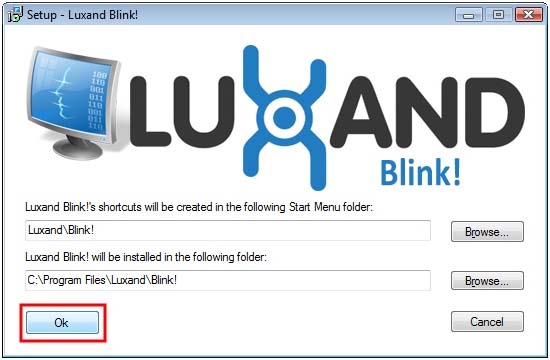
5. Click Install Luxand Blink! to begin installation.
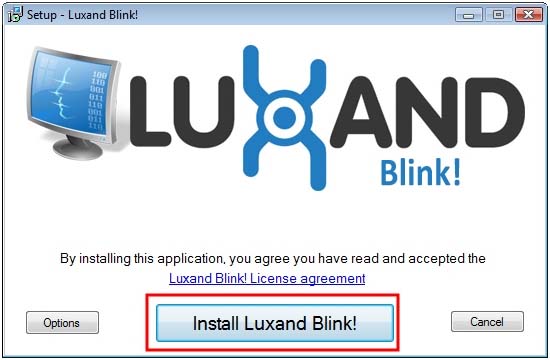
6. Wait until the software is installed into the selected folder.
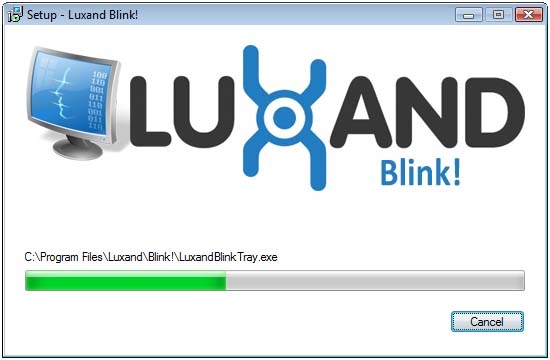
7. When you are prompted to select the webcam to be used for automatic login, select the desired webcam from the list and click Apply.
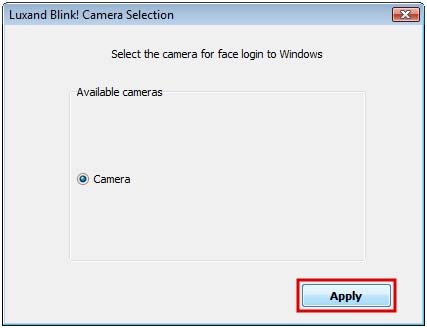
You can change the default webcam at any time after installation by selecting the Camera option in the Settings window.
When installation completes, the Configuration wizard appears. For more information about this wizard, see Configuration.
If you have problems or errors during the installation, please contact our technical support team.
















